For most people, setting up a home network is quite a simple process. If you live in a small apartment or house, all you need is an ethernet modem and a wireless router or a device that combines them both. But things get a little more complicated when it comes to large houses.
Some of you probably encountered one of these situations at some point: you own devices that don’t have built-in Wi-Fi and are not located near your router, you have more than one desktop computer, you can’t maintain a consistent wireless connection in certain rooms, or there’s a spot in your home that the Wi-Fi signal simply can’t reach because of distance or thick walls. This makes you realise that, although wireless networking is a great thing, it is limited in some ways.
Fortunately, there’s something much faster and reliable than Wi-Fi – a wired connection using an Ethernet cable, just like the one that connects your router to your PC or Mac. But it might not be practical to run network cables all over the place unless you feel like taking the walls apart or don’t mind seeing the messy wires.
Here is where powerline adapters come in as a great solution. Powerline networking uses your home’s internal electrical wiring to connect your devices and transfer networking data. How is this possible? The electrical wiring in the average home can support a variety of frequencies. As electricity uses 50/60Hz signals, extra data can be transported along the same wiring at much higher frequencies, without causing any interference.
How to setup Powerline
A Powerline networking starter kit consists of two powerline adapters that plug directly into your wall sockets. Some kits also come with two short Ethernet cables, if not, you should buy them separately. Setting these up is really simple. First, connect one of the Ethernet cables to your router and to one of the powerline adapters, then plug the adapter into the nearest power socket. Now take the second adapter to a different room and plug it into a power socket next to your computer, TV, games console or other device, depending on what problem you are trying to solve, then connect the adapter to the device using another Ethernet cable. And that’s it, the powerline adapters will automatically detect each other and connect.
Once you’ve got those working, you can add more adapters to extend the network to more locations and devices. However, make sure to research compatibility before buying from two different brands, as some older standards will have different specifications.
 Powerline Benefits
Powerline Benefits
As we already mentioned the situations when a powerline connection is a right solution, here are some of the other benefits you get by choosing to implement it:
Speed
Powerline connections are a lot more stable and speedier than Wi-Fi. They have almost as low latency as a regular Ethernet wired connections. But note that Powerline will not be faster than the maximum speed supported by your network equipment or devices. So don’t be surprised when the actual speed does not match the one which is advertised. Also, there are many environmental factors that could potentially affect powerline speeds, such as the electrical wiring in the house or the distance the signal needs to travel.
Security
Powerline technology is also more secure than a wireless network. However, many manufacturers have added an extra layer of protection by including a security feature that will ensure a point-to-point encryption of data.
Wi-Fi Hotspot
Some Powerline adapters have additional Wi-Fi functionality, therefore you can benefit from both a wired Ethernet connection to one device and also a better wireless reception for others. There might also be more than one Ethernet port on one of the adapters, so you could connect multiple devices to it.
Pass-through socket
Most adapters include a pass-through power socket, which means you can still connect other electronic items through the Powerline adapter in case you’re short of sockets around the house.
Power-saving mode
If no data transmission or reception occurs over a certain period of time, some adapters will automatically go into sleep mode, reducing power usage by more than 70%.
If you think a Powerline network is the right solution for you, check out our range of Powerline adapters and put an end to internet problems at home.










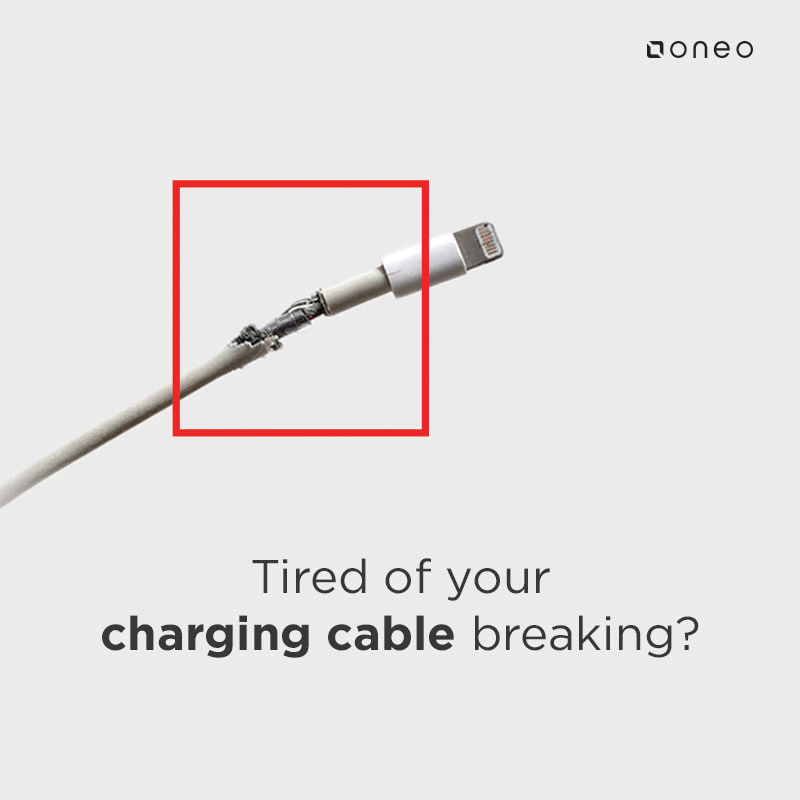











Comments