Choosing RAM for your PC is one of the most important factors in determining the performance of your computer, after the CPU and GPU.
If this is your first time buying RAM – or building a PC – the terminology and range of options can seem overwhelming.
To make matters even more confusing, the fastest or more expensive RAM might not be the right choice for your machine. You could end up shelling out on an unnecessary RAM upgrade that does little to enhance the overall performance of your PC.
With all that in mind, how do you go about choosing the best RAM for your computer? Read on for an explanation of some of the key terms you’ll encounter and important factors to consider when making your purchase.
What is RAM and what does it do?
There are three key components that define the performance of a computer:
In order for any operation to run smoothly, all these elements should have the appropriate specifications. You may have the latest CPU and the fastest SSD, but with a sloe or undersized RAM, you would lose all the benefits those new technologies can offer you.
Short for ‘Random Access Memory’, RAM is the component that holds all of the data your computer is using at any given time – the operating system and any applications that you start. Random Access means it can read and write data items in almost the same amount of time irrespective of the physical location of data inside the memory. This makes RAM about a hundred times faster than even the fastest SSD or hard drive, but it limits the amount of data this memory can hold, compared to the main storage device.
RAM is also a volatile type of memory. It can only store data as long as the computer is running. When the device is turned off, this component gets emptied. Think of it as your computer’s short-term memory, whereas the hard drive or the solid state drive is more like the long-term memory.
But how do these two memory types work together? Why do we need both of them in a computer? Well, as mentioned previously, RAM works alongside the processor and storage drive, where all your programs and files are located. When you want to perform a task, such as editing a document, the processor transfers the program data of your file from the storage drive to RAM for short-term access and use. Because RAM is so much faster than an SSD, the results of any actions you perform in a given application should appear instantly (depending on the program and RAM specs).
The two types of RAM: DRAM vs SRAM
There are two widely used types of RAM: dynamic (DRAM) and static (SRAM). DRAM is the predominant form of memory used in modern computers, and it requires constant power to hold on to stored data. We already explained its functionality above as people generally refer to it simply as RAM.
SRAM, on the other hand, doesn’t need constant power to hold on to data and is significantly faster than DRAM, but is a lot more expensive to produce. Because of that, it is mainly used in small amounts as cache memory inside the CPU.
So what exactly is DRAM?
From here on we’ll focus on DRAM, since it is the component in your computer that allows your system to perform most of its everyday tasks.
Since its invention in 1968, Dynamic Random Access Memory went through many changes that would eventually improve its performance. It started as asynchronous, which means it had different clock speeds for the microchips in RAM to the processor. When the processors started to become more powerful, RAM couldn’t keep up with all the requests for data. This problem led to the introduction of SDRAM (Synchronous Dynamic Random Access Memory). But again, this type of memory reached its limit quickly, since it transferred data in a single data rate.
Finally, around the year 2000, Double Data Rate Random Access Memory (DDR RAM) was developed. This moved data twice in a single clock cycle and allowed for the big developments we see in modern computers. DDR itself has evolved three times through DDR2, DDR3, and now DDR4, but the older DDR3 is still widely used.
Choosing the right RAM for your PC: Things to consider
As we mentioned before, buying RAM isn’t simply a case of spending as much money as possible, or choosing the one with the biggest numbers next to it. There are several key factors to consider before making your purchase. Here are some of the most important:
Do you need more RAM or faster RAM?
Perhaps it’s human nature, but in our experience, people often opt for the fastest RAM available, without considering if it’s the best choice for their system. Given the choice between size and speed, you’re generally better off choosing more RAM than faster RAM.
Admittedly, faster RAM will boost the performance of your system in certain scenarios. For instance, if you’re using an integrated GPU, it can improve your PC’s visual capabilities. Likewise, it’ll make a more noticeable difference for a device that is frequently accessed from multiple points, such as a virtual machine host or high-traffic web server. For the average user, however, opting for speed over size is unlikely to make a noticeable difference.
In other words, if you’re unsure whether to choose 8GB of DDR4 RAM with a speed of 3,200 MHz or 16GB of DDR4 RAM with a speed of 2,400 MHz, it will almost always make sense for you to choose the latter.
One slot or several?
Similar to the above, it’s generally preferable to choose multiple lower-capacity RAM units than a single high-capacity unit. By filling all your vacant RAM slots, you’ll create additional channels between the RAM and CPU, which in turn leads to better performance. So if you’re undecided – and you have enough free slots – opt for four lots of 4GB RAM rather than two 8GB units.
What are you using the computer for?
For most users, 8-16GB of RAM will generally be sufficient. But that’s still a pretty substantial variance. That’s why it’s important to consider your own requirements before deciding on RAM for your PC.
For instance, if you’re building a budget-friendly gaming system, it probably won’t make sense to splurge on RAM. You’ve only got a finite amount of money to spend, and in terms of system performance, you’ll notice bigger improvements if you leave money aside from your RAM purchase to splash on the CPU or GPU. As such, 8GB should be enough. Don’t forget that RAM is by far the simplest component to upgrade, so it won’t be the end of the world if you need to buy more later.
On the other hand, if you need a high-end workstation – perhaps if you’re a graphic designer or video editor – it’s probably worth spending a little more money on RAM upfront to futureproof your system. After all, you’ll certainly make use of it.
Are there any RAM compatibility issues to be aware of?
In a word: yes. Unfortunately, not all RAM is compatible with every PC. You’ll need to be aware of the following potential capacity issues when choosing RAM:
Form factor:
There are two main RAM form factors – DIMM and SO-DIMM. The former is for desktops, whereas the latter is for laptops. They’re not cross-compatible, so don’t accidentally purchase SO-DIMM RAM for your desktop computer upgrade.
Motherboard slots:
Obvious as it no doubts sounds, you need empty DIMM slots on the motherboard in order to install your new RAM. Motherboards with smaller form factors may only have two vacant DIMM slots, in which case you can only fit a maximum of two sticks of RAM.
DDR generation:
Backward and forward compatibility is an issue when it comes to RAM, because:
- Older-generation DDR memory won’t work with motherboards designed to support newer-generation memory
- Newer-generation memory won’t work with older-generation motherboards
In other words, you can’t add a DDR4 RAM stick into a motherboard with DDR3 slots. Likewise, you’ll get little joy in trying to install DDR3 RAM in a motherboard slot designed for DDR4 sticks.
CPU heatsink size:
Larger air CPU coolers can overhang DIMM slots, potentially preventing you from installing memory kits with substantial heat spreaders. If you’re planning to buy some bulky pieces of kit, make sure there’s enough space for it inside your tower.










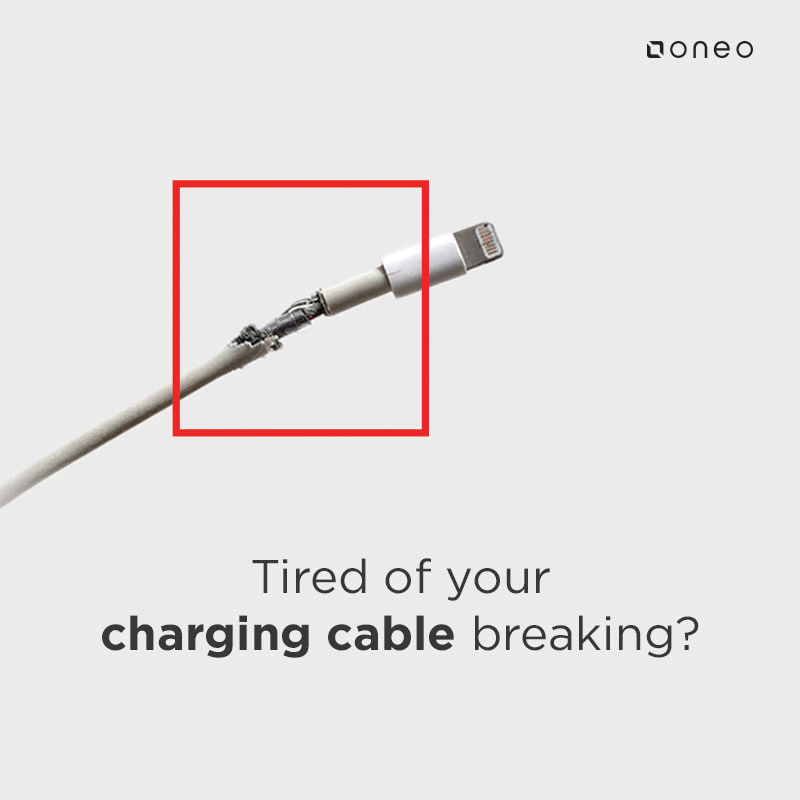










RAM is the most important component that is essential for running the laptop smoothly and faster. So choosing the RAM is the most crucial point before buying a laptop. There are some of the factors like the size of the RAM, speed, latency, voltage etc that should be kept in mind before going for a good laptop.
I went through this post. Good information mention RAM and how to choose the best RAM for their own system.it helps the user increase the speed of their system. Keep posting such type of information.
It’s constantly countless to read this kind of post that carries me enormous quantity of information and cheers for the information around in what way to select the RAM.
Great Post..